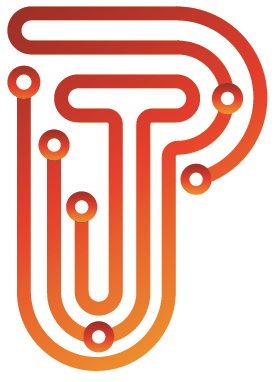Ooma Office Guide for Admins
Navigate to office.ooma.com
Under “FOR ADMINS” Login with proper credentials.
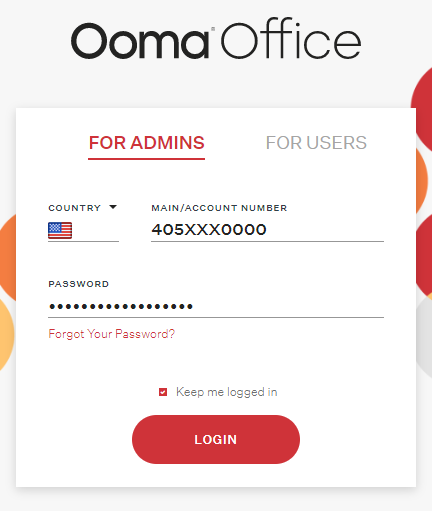
Main Screen will contain Two Levels of Tabs:
Level 1: Dashboard, Settings, Account, Store
Level 2:
Dashboard: Overview of Calls, Fax, Conference Setup
Settings: Extensions, Users, Phone Numbers, Devices, System, etc.
Account: Business Information and Administrator Info
Store: Ooma Store Check out the phone options but please contact Danny for discounts.
Main Area of Focus will be Settings:
- Extensions: Each phone is assigned an extension in the organization.
- Ring Groups are groups of up to 10 extensions that will ring either Simultaneous or Sequential.
- Add Members to the ring group
- Then decide Ring Duration, what happens if no one answers (send to next ring group, specific extension, Voicemail)
- Assign an external number to the ring group (optional)
- You may have multiple ring groups, example ring the reception first, then sales, then marketing, then have the marketing ring group send to Voicemail if no answer.
- Paging Groups is a one-way loudspeaker. Users in the group cannot talk back to the the caller.
- Ring Groups are groups of up to 10 extensions that will ring either Simultaneous or Sequential.
- Users: This area is where you will create users accounts, assign the devices you have to a user and edit extensions for each user.
- When clicking Edit, you will see more menus for Numbers, Devices, Voicemail, Call Handling, Features.
- You are billed by Users. Therefore deleting a user will save you costs if you are not on any contracts. You can always re-add users. Since you own the phone, the phone stays with your account. You can then assign a new user to that phone when the time comes.
- Main things: Make sure Outgoing Caller ID is set properly, Call Handling is set properly
- Users > Edit > Numbers > Outgoing Caller-ID.
- Users> Edit> Call Handling > Ring for X seconds; Send to: Another Extension if you have Receptionist or Another Voicemail if you have one main Voicemail account.
- Phone Numbers: This area is where all the phone numbers associated with your account are located. Generally these numbers won’t be used because the only number that will be advertised and shown in CALLER ID is the main number. Please make sure to this is set properly under Users > Edit > Numbers > Outgoing Caller-ID.
- Devices: This is where all your phones will be. The MAC Address is the identifier. You will need to know this when setting up phones.
- System: there are multiple options here. The most common usage are the Directories.
- General – Sets Caller ID name for Main number.
- Company Directory – all the phone extensions in your organization
- Shared Speed Dial – all external phone numbers – think of it as Phone Book of frequent contacts, employee cell phones, vendors, etc.
- Music – Configure different music for transfers and hold.
- Managed Wi-Fi: Not normally something needed.